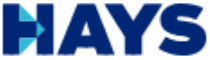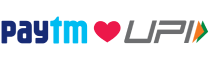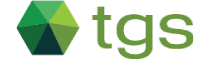Embarking on the journey of building your first React Native app can be an exhilarating experience, offering a blend of creativity and technical challenge. React Native, a popular framework by Facebook, enables developers to create cross-platform mobile applications using JavaScript and React. This step-by-step guide is designed to walk you through the process, from setting up your development environment to deploying your app in the app stores. Whether you’re a seasoned developer or a newcomer to the world of app development, this guide aims to provide you with the insights and knowledge needed to bring your app idea to life using React Native.
Key Takeaways
- React Native allows for cross-platform mobile app development with JavaScript, sharing a single codebase for both iOS and Android.
- Setting up the development environment is a critical first step, involving tools like Node.js, Watchman, and either Android Studio or Xcode.
- The user interface in React Native is built using components that are analogous to native UI elements, providing a native look and feel.
- Testing on both emulators and real devices is essential for ensuring app quality, along with using debugging tools and testing frameworks.
- Before deploying, it’s important to prepare the app for submission to app stores, set up continuous integration, and plan for post-launch maintenance.
Our experts are here to help. Contact us today!
You can just send your enquiry email or schedule a call with our experts.
Understanding the Basics of React Native

What is React Native?
React Native is a revolutionary framework that has changed the landscape of mobile application development. Originating from Meta, this open-source platform enables developers to create native apps for both iOS and Android using a single JavaScript codebase. By leveraging React’s powerful UI library, React Native allows for the development of high-quality, performant applications that feel truly native on any device.
The framework’s cross-platform capabilities are a game-changer for businesses looking to streamline their development process. With React Native, the need for separate iOS and Android development teams is eliminated, leading to significant cost savings and a unified codebase. This approach not only accelerates the development cycle but also simplifies maintenance and updates.
React Native’s ecosystem is bolstered by a vast community of developers and a plethora of libraries and tools. This community support ensures that developers have access to the resources they need to overcome challenges and implement the latest features in their apps. Moreover, the framework’s commitment to native performance means that users can enjoy smooth and responsive experiences, indistinguishable from apps built with native SDKs.
Setting Up the Development Environment
Once you’ve familiarized yourself with the basics of React Native, the next crucial step is to set up your development environment. This process involves choosing between two primary approaches: using Expo or native tools. Expo provides a managed workflow with a set of tools and services designed for React Native, simplifying the initial setup and development process. It’s an excellent choice for beginners due to its ease of use and quick setup.
For those seeking more control and flexibility, setting up the environment with native tools is the way to go. This approach requires installing the React Native CLI and configuring your system with prerequisites such as Node.js, Git, and Watchman for Linux/macOS users. Android developers will need to install Android Studio, which includes the latest Android SDK, and set the ANDROID_HOME environment variable to the SDK location. Additionally, updating the system path to include platform-tools is necessary for proper functioning.
Regardless of the chosen method, ensuring that your environment is correctly configured is essential for a smooth development experience. Once set up, you can create a new React Native project and begin building your app with confidence, knowing that you have a solid foundation to work from.
Exploring React Native Components
As you embark on the journey of building your first React Native app, understanding the core components is akin to knowing your ingredients before you start cooking a new recipe. React Native provides a set of building blocks known as core components, which are essential for creating the visual elements of your app. These components include basic views, text inputs, images, and many others that serve as the foundation of your user interface.
To effectively utilize these components, it’s important to familiarize yourself with their properties and how they interact with each other. For instance, a ‘View’ is a container that supports layout with flexbox, style, some touch handling, and accessibility controls. A ‘Text’ component, on the other hand, is used to display text and can be styled using various properties.
In the ‘Building Your First React Native App: A Step-by-Step Guide’, you’ll learn how to combine these components to create a responsive and interactive user interface. By experimenting with different components and understanding their specific roles, you’ll be able to craft a seamless experience for your users. Remember, the key to a successful app lies in the details, so take the time to explore and master the use of React Native components.
Ready for expert advice? Get in touch with us now!
You can just send your enquiry email or schedule a call with our experts.
Designing the User Interface

Creating a Responsive Layout
Creating a responsive layout is a critical step in ensuring that your React Native app provides a seamless user experience across different devices and screen sizes. It’s essential to implement responsive design principles that adapt to various screen dimensions, orientations, and resolutions. This approach not only enhances the user experience but also streamlines the development process by allowing you to maintain a single codebase for multiple platforms.
To achieve a responsive layout, start by using flexible and percentage-based sizing for elements rather than fixed dimensions. React Native’s Flexbox layout system is a powerful tool for creating dynamic and fluid interfaces. It enables you to define layouts that expand, contract, and rearrange elements based on the available space. Additionally, consider the use of media queries and platform-specific style sheets to fine-tune the appearance on different devices.
Performance optimization should also be a priority, especially when dealing with large datasets or complex UI elements. Utilize React Native’s built-in components like FlatList for efficient list rendering and explore optimization tools such as Hermes to improve app launch times. Remember, a responsive layout not only looks good but also contributes significantly to the overall performance and user satisfaction of your app.
Implementing Navigation
After laying out the foundation of your React Native app’s user interface, the next crucial step is to implement navigation. Navigation is the backbone of any mobile application, guiding users through the app’s various screens and features. To begin, create a navigation folder within your project and add a new file named layout.tsx. This file will serve as the blueprint for your app’s navigation structure.
In the layout.tsx file, you’ll define the navigation stack or drawer that dictates the flow from one screen to another. Utilize the NavigationContainer and createNativeStackNavigator or createDrawerNavigator from the ‘@react-navigation/native’ package to set up the routes and screens. For instance, a stack navigator allows users to navigate through screens via push and pop actions, while a drawer navigator provides a slide-out menu for accessing different app sections.
Once you’ve configured the navigation structure, integrate it into your app by adjusting the App.tsx file in the project’s root folder. Import the layout component and ensure it’s rendered within the app’s main component. This integration is pivotal for enabling navigation throughout your app. Finally, navigate to the screens folder and create new files for each screen you plan to include, such as HomeScreen, RecipeDetails, or Dashboard. By following these steps, you’ll establish a seamless navigation system that enhances the user experience and contributes to the overall functionality of your React Native app.
Utilizing Native Components for Enhanced UX
React Native’s true power lies in its ability to provide a native user experience through the use of native components. These components are the building blocks of your app’s interface, allowing you to create a seamless and responsive user experience that feels at home on both iOS and Android platforms. The use of native components ensures that your app not only looks the part but also performs with the fluidity and efficiency expected of a native application.
The rich ecosystem of React Native includes a variety of ready-to-use components that can be easily integrated into your app. This not only speeds up the development process but also provides a level of polish and professionalism to your app’s design. For more complex or unique UI requirements, the community offers a plethora of custom plugins that can extend the capabilities of your app. Experienced developers can leverage these to overcome performance limitations and implement custom UI elements that truly stand out.
It’s important to prioritize performance optimization, especially when dealing with large datasets or complex UI elements. React Native’s built-in components like FlatList, combined with optimization tools such as Hermes, can significantly improve app launch times and overall responsiveness. Additionally, ensuring that your app incorporates responsive style properties is crucial for maintaining consistency across various devices and screen sizes, further enhancing the user experience.
Need assistance? Our experts are just a call away!
You can just send your enquiry email or schedule a call with our experts.
Building and Testing Your App

Writing Your First Piece of Code
After familiarizing yourself with the basics of React Native and setting up your development environment, it’s time to dive into the actual coding process. Writing your first piece of code in React Native is an exciting milestone. Start by creating a new project using the React Native CLI or a tool like Expo, which simplifies the initial setup and development workflow.
Once your project is initialized, you can begin by editing the default App.js file. This file serves as the entry point for your React Native application. Here, you can define your app’s structure using JSX, which is a syntax extension for JavaScript that allows you to write elements in a way that resembles HTML. React Native components, such as View, Text, and Button, will be used to construct your user interface.
After laying out the basic UI components, you can run your app on an emulator or a physical device to see your changes in real-time. This immediate feedback loop is one of the strengths of React Native, enabling you to quickly iterate on your design and functionality. As you progress, you’ll learn to manage state, handle user input, and navigate between different screens in your app.
Remember, the journey of building an app is iterative. Don’t be discouraged by initial setbacks. Testing and debugging are integral parts of the development process. Utilize the rich set of development tools and community resources available to troubleshoot issues and refine your application. With each step, you’re moving closer to transforming your idea into a tangible, functioning app.
Running the App on Emulators and Devices
Once you’ve written your first piece of code, it’s time to see your React Native app come to life. Running your app on emulators or actual devices is a critical step in the development process, allowing you to test functionality and user experience in a simulated or real environment. For Android development, Android Studio’s AVD Manager provides a range of virtual devices with different configurations to test your app. Similarly, for iOS, you can use the Simulator via Xcode to emulate an iPhone or iPad.
To run your app on a physical device, ensure that USB debugging is enabled on Android or that your iOS device is properly configured for development. Starting the app is straightforward with commands like npm start to kick off the Metro bundler and npm run android or react-native run-ios to launch the app on your connected device or emulator. As you make changes to your code, the app will update, allowing you to quickly iterate and improve your application.
Testing on both emulators and real devices is essential to catch any device-specific issues and to ensure that your app provides a consistent experience across all target devices. Keep in mind that while emulators offer convenience and a controlled environment, nothing can fully replicate the nuances of actual hardware and user interaction, which is why physical device testing is indispensable.
Debugging and Testing Strategies
After ensuring that your app is running smoothly and any bugs have been squashed, it’s time to consider the advanced features that can set your application apart. Integrating custom native modules can provide a more personalized experience for users, while leveraging device hardware and APIs can significantly enhance the app’s capabilities. Push notifications keep users engaged and informed, and deep linking allows for a seamless user journey within the app.
Incorporating these advanced features requires careful planning and execution. It’s essential to maintain a balance between innovation and the app’s core functionality. Regular updates and documentation are crucial for IT project success, ensuring that the app remains functional and relevant. Additionally, a well-thought-out communication strategy and client training can enhance team alignment and project efficiency, ultimately leading to a more successful app deployment.
Integrating Advanced Features

Adding Custom Native Modules
When you’re ready to take your React Native app to the next level, adding custom native modules can significantly enhance its capabilities. These modules allow you to execute native code from within your JavaScript environment, giving you the power to perform more complex and platform-specific tasks that are not covered by the default React Native APIs.
The process of creating a custom native module involves several steps. Initially, you’ll need to set up your development environment for native code, which varies depending on whether you’re targeting iOS or Android. For iOS, this typically means working with Objective-C or Swift and Xcode, while for Android, you’ll be using Java or Kotlin along with Android Studio.
Once your environment is ready, you’ll create a new module file where you’ll define the methods that can be called from JavaScript. It’s important to export these methods properly so they can be invoked from your React Native code. On Android, you’ll also need to register your module by adding it to the list of NativeModules within a ReactPackage.
Testing your custom module is crucial before integrating it into your app. You’ll want to ensure that it works as expected and handles edge cases gracefully. As you iterate on your module, you may find the need to refine its functionality, improve its performance, or add additional methods.
Remember, while custom native modules are powerful, they also increase the complexity of your app. It’s essential to weigh the benefits against the potential maintenance overhead and to consider whether similar functionality can be achieved with existing packages or APIs.
We're here to support you. Reach out to our experts today!
You can just send your enquiry email or schedule a call with our experts.
Leveraging Device Hardware and APIs
React Native provides the flexibility to access device hardware and APIs, which can significantly enhance the functionality and user experience of your app. By tapping into native modules, developers can utilize features like the camera, GPS, accelerometer, and more, creating more interactive and useful applications.
Integrating with device hardware requires a good understanding of both the React Native framework and the native platform capabilities. For instance, to access the camera, you would use the React Native Camera module, which provides a range of options for capturing photos and videos. Similarly, for geolocation services, you can use the Geolocation API to obtain real-time location data.
Cloud services and AI capabilities can also be integrated to provide a seamless experience. For example, you can use cloud-based storage to keep user data synchronized across devices or incorporate machine learning to offer personalized content. The key is to ensure that these integrations are done efficiently to maintain the performance and responsiveness of your app.
Remember to test your app thoroughly on real devices to ensure that the hardware integrations work as expected. Automated testing frameworks can be particularly useful for this purpose. Additionally, keep an eye on the latest trends and updates in mobile technology to continuously improve and update your app’s hardware and API integrations.
Implementing Push Notifications and Deep Linking
Push notifications are a vital feature for keeping users informed and engaged with your React Native app. By integrating Firebase Cloud Messaging (FCM), you can ensure timely delivery of messages directly to your users’ devices. The process begins with setting up a service in your app’s manifest that extends FirebaseMessagingService. This allows you to create a notification channel, which can be the default provided by FCM or a custom one tailored to your needs.
Deep linking, on the other hand, enhances the user experience by enabling navigation to specific screens within your app via links. This functionality is crucial for promotional campaigns, user referrals, and simplifying app navigation. To implement deep linking, you’ll need to configure your app to handle URI schemes and paths, and ensure that your app responds appropriately to incoming link triggers.
Both push notifications and deep linking are powerful tools that, when used effectively, can significantly increase user retention and engagement. They allow for a more dynamic interaction with your app, encouraging users to return and interact with new content or features. As you build these features into your React Native app, consider the various technologies and industry insights available to create a seamless experience for your users.
Deploying and Maintaining Your App

Preparing for App Store Submission
The journey to launching your React Native app on the App Store is nearing its climax with the preparation for submission. This crucial phase involves certifying your app against the App Store Review Guidelines to ensure compliance. A reviewer will meticulously evaluate your app, making the guidelines your blueprint for approval.
Creating an App Store listing through App Store Connect is your next step. This platform becomes the command center for managing your app’s presence on the Apple App Store. You’ll select the platform, fill in essential details such as the app’s name, language, bundle ID, and set user access. Assistance is available for each field, symbolized by a “?” sign, to clarify any uncertainties.
Don’t overlook the importance of an age rating, which dictates the app’s accessibility to different age groups. Following this, set your app’s pricing and availability, and craft a compelling privacy policy using online generators if needed. Finally, in the Prepare for Submission section, decide on your app’s release strategy post-certification. Remember, a well-prepared submission can significantly smooth the path to your app’s acceptance and success on the App Store.
Continuous Integration and Delivery
The practice of Continuous Integration (CI) and Continuous Delivery (CD) is crucial for maintaining a smooth and efficient workflow in React Native app development. CI involves the regular integration of code changes into a shared repository, which is then automatically tested for issues. This approach helps in identifying and addressing bugs early in the development cycle, ensuring that the codebase is always in a deployable state.
Following CI, Continuous Delivery takes the process a step further by ensuring that the code changes are not only tested but also ready to be released into production at any time. This is achieved through the automation of the deployment process, which allows for frequent and reliable releases with minimal manual intervention. CD enables developers to get immediate feedback on their work and accelerates the overall time-to-market for the application.
To implement CI/CD effectively, teams often rely on tools like Jenkins, CircleCI, or Travis CI, which integrate seamlessly with version control systems such as Git. The adoption of these practices and tools forms a robust pipeline that supports rapid iteration, high-quality output, and the agility to respond to market changes or user feedback swiftly.
Post-launch Support and Maintenance Strategies
The journey of a mobile application doesn’t end with its launch; it marks the beginning of a new phase where continuous support and maintenance play a pivotal role in its success. Observing user interactions through mobile analytics platforms provides valuable insights into app performance and user engagement. Tracking key performance indicators (KPIs) is essential to measure the app’s impact and identify areas for improvement.
Addressing user-reported issues and crash reports promptly is crucial for maintaining a positive user experience. Encouraging user feedback not only helps in refining the app but also fosters a sense of community and loyalty among users. Regular updates are not just about fixing bugs; they’re an opportunity to enhance features, improve performance, and keep the content fresh, which in turn keeps users engaged and invested in your app.
After the initial excitement of the launch, it’s important to stay committed to the app’s evolution. This involves planning for future updates, adapting to new operating systems and devices, and continuously seeking ways to innovate. Partnering with a development team that offers comprehensive support and maintenance, like Ampity Infotech, can ensure that your app remains relevant and continues to meet user expectations over time.
Conclusion
As we wrap up this comprehensive guide on building your first React Native app, we hope you feel equipped and excited to dive into the world of cross-platform mobile development. With the step-by-step instructions provided, you’re now ready to bring your app ideas to life, harnessing the power of React Native to create seamless, high-performance applications for both iOS and Android. Remember, the journey doesn’t end here; continuous learning and adapting to new updates are key to staying ahead in the ever-evolving tech landscape. Embrace the challenges, celebrate the milestones, and keep pushing the boundaries of what you can achieve with React Native. Happy coding!
Frequently Asked Questions
What is React Native?
React Native is an open-source mobile application framework created by Facebook. It allows developers to build natively rendering mobile apps for iOS and Android using JavaScript and React.
How does React Native enable cross-platform efficiency?
React Native allows developers to write a single codebase that can run on both iOS and Android platforms, providing functional and aesthetic consistency across devices.
What kind of performance can I expect from a React Native app?
React Native apps leverage device-native components, which helps in achieving performance close to native apps while maintaining smooth operation.
What are the benefits of using React Native for app development?
Benefits include a single codebase for multiple platforms, native performance, a speedy development cycle, thorough testing, and future adaptability to new OS releases and user trends.
Can I integrate advanced features like push notifications with React Native?
Yes, React Native supports the integration of advanced features such as custom native modules, push notifications, deep linking, and access to device hardware and APIs.
What should I consider before deploying my React Native app?
Before deploying, ensure your app is thoroughly tested, prepared for app store submission, and consider strategies for continuous integration, delivery, and post-launch support and maintenance.